Welcome to the Azuqua API 2.0!
Getting Started
This hub is meant to document all the functionality of the newest version of our API, and to serve as a starting point for developers looking to leverage Azuqua's automation programmatically.
This version of our API will also see additions in the next coming months, so be sure to check under "Announcements" on our landing page to see what's new!
Some points of interest for people getting started are the Authentication section, and information about our various clients here.
In this documentation, you'll find that each route has a couple of things:
- A description of what the route does
- Sample responses and errors
- Generated ways to make the given request in cURL, Node, Ruby, Javascript, and Python (note, you will need to make the authorization headers on your own from these generated code snippets)
- A list of parameters that can be passed in a specific request
Accessing Version 1.0
If you are looking for a route from version 1.0 of our API and don't see it, be sure to check out v1.0 documentation on this site. You can access it by clicking on the v2.0 in the upper left toolbar on this page, and selecting v1.0.
Some routes that you'll find there that will soon make it over to v2.0 are: Invoke a FLO, Resume a FLO, Retry a FLO, Generating a Open API 2.0 Spec for a FLO, Rules Engine routes, Telemetry routes.